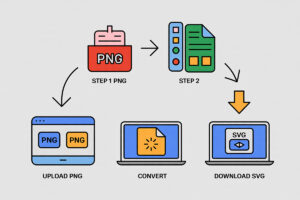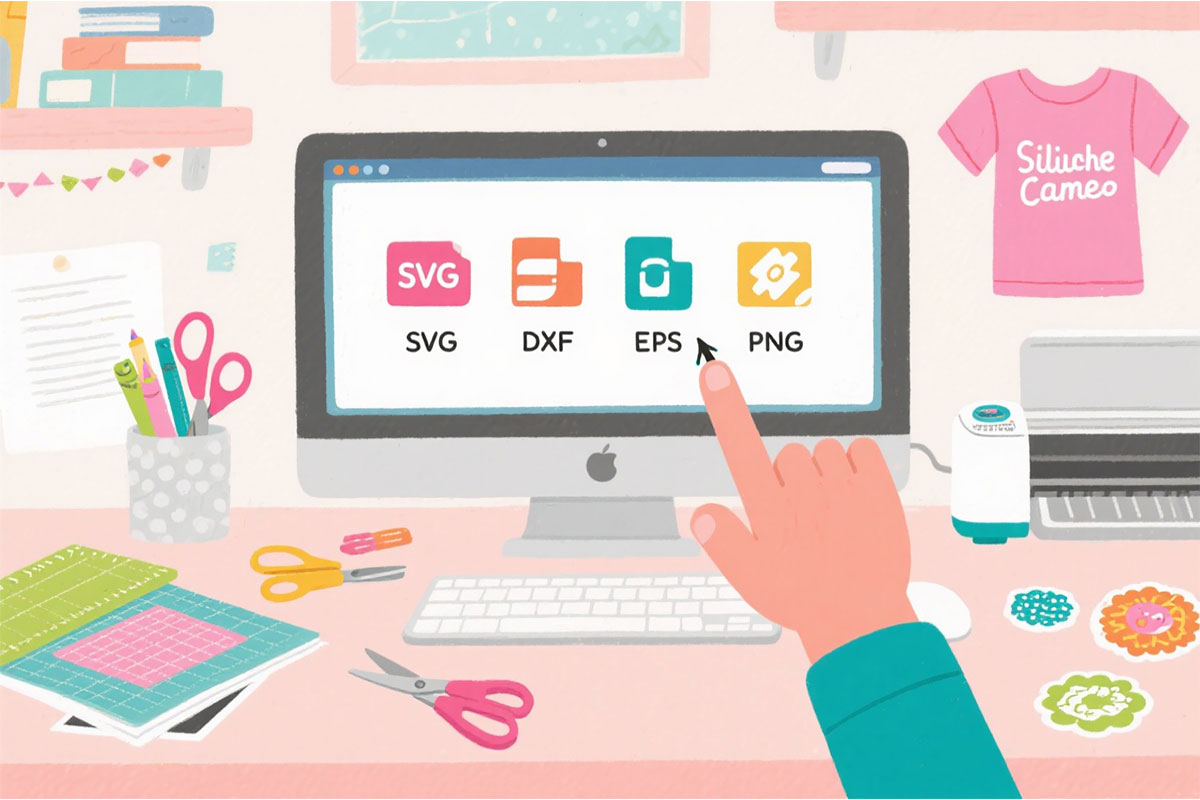
How to Choose the Right File Format (SVG, DXF, EPS, PNG) for Your Craft Projects
in How To, Knowledgebase on July 21, 2025If you’re a crafter, designer, or DIY enthusiast, you know that choosing the right file format can make or break your project. Whether you’re using a Cricut, Silhouette Cameo, Glowforge, or another cutting machine, understanding digital craft file formats is essential for smooth crafting and professional results. But with so many options—SVG, DXF, EPS, PNG—how do you know which one to use?
In this guide, we’ll explain what file format to use for Cricut projects, how to convert PNG to SVG for crafts, the differences between SVG and DXF for laser cutting, and much more. We’ll also cover EPS vs SVG for t-shirt printing, PNG vs SVG for stickers, and help you choose the best file format for your next creative adventure.

Why File Format Matters in Digital Crafting
The file format you choose affects everything from the quality of your cuts to the ease of editing your designs. For example, using the wrong format can result in jagged edges, missing details, or files that simply won’t open in your software. That’s why understanding digital craft file formats is so important.
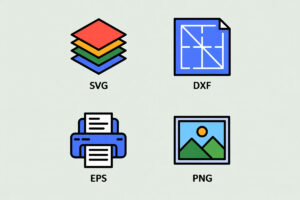
Overview of Popular Craft File Formats
Let’s break down the most common file types you’ll encounter in the world of digital crafting.
SVG (Scalable Vector Graphics)
SVG files are the gold standard for most cutting machines, including Cricut and Silhouette Studio (Designer Edition and above). SVG stands for Scalable Vector Graphics, which means these files can be resized without losing quality. SVG files are also layered, making them perfect for multi-color or multi-material projects.
SVG files for Glowforge and other laser cutters are also widely used because they provide clean, precise lines for cutting and engraving.
DXF (Drawing Exchange Format)
DXF files are another vector format, commonly used with Silhouette Studio Basic Edition and many laser cutters. If you’re wondering about SVG or DXF for laser cutting, both are excellent choices, but SVG is often preferred for its compatibility and ease of use.
EPS (Encapsulated PostScript)
EPS files are popular in professional printing and graphic design. If you’re comparing EPS vs SVG for t-shirt printing, EPS is often the industry standard for print shops, while SVG is great for home crafting and cutting machines.
PNG (Portable Network Graphics)
PNG files are raster images, meaning they’re made of pixels. They’re ideal for printables, stickers, and sublimation printing. If you’re deciding between PNG vs SVG for stickers, PNG is best for full-color, print-and-cut designs, while SVG is better for cut-only projects.
Cricut File Types Explained
If you’re a Cricut user, you might be wondering what file format to use for Cricut projects. Cricut Design Space supports several file types, but SVG is by far the most versatile. SVG files allow for easy resizing, layering, and editing, making them perfect for everything from vinyl decals to intricate paper crafts.
Best file format for print and cut: For print-and-cut projects, PNG is often the best choice because it supports full-color images and transparent backgrounds. However, if you want to cut shapes, SVG is the way to go.
Silhouette Studio File Compatibility
Silhouette Studio supports a range of file formats, but the version of the software you have matters. The Basic Edition supports DXF, PNG, and JPG, while the Designer Edition and above add support for SVG files. If you’re using the Basic Edition, DXF is your go-to for cutting files. Upgrading to Designer Edition unlocks the full potential of SVG files.
Vector vs Raster for Crafts
Understanding the difference between vector and raster files is key to choosing the right format. Vector files (SVG, DXF, EPS) use mathematical equations to create shapes, so they can be resized without losing quality. Raster files (PNG, JPG) are made of pixels and can become blurry if enlarged.
For most cutting projects, vector files are preferred. Raster files are best for printables and full-color images.
How to Choose File Format for Cutting Machines
When deciding how to choose file format for cutting machines, consider the following:
- Cricut: Use SVG for most projects; PNG for print-and-cut.
- Silhouette Studio Basic Edition: Use DXF for cutting; PNG for print-and-cut.
- Silhouette Studio Designer Edition+: Use SVG for cutting; PNG for print-and-cut.
- Glowforge and Laser Cutters: Use SVG or DXF for precise cuts.
How to Convert PNG to SVG for Crafts
Sometimes you find the perfect image, but it’s a PNG and you need an SVG for your cutting machine. Here’s how to convert PNG to SVG for crafts:
- Use an Online Converter: Websites like Convertio or SVG Creator let you upload a PNG and download an SVG.
- Use Design Software: Programs like Adobe Illustrator or Inkscape can trace a PNG and save it as an SVG.
- Check for Free SVG Files for Cricut: Many sites offer free SVG files, so you might find what you need without converting.
SVG or DXF for Laser Cutting
If you’re working with a laser cutter, you might wonder whether to use SVG or DXF. Both formats are vector-based and work well for laser cutting. However, SVG is often easier to edit and more widely supported by modern machines like Glowforge.
EPS vs SVG for T-Shirt Printing
When it comes to t-shirt printing, both EPS and SVG have their place. EPS files are the industry standard for professional print shops because they’re compatible with high-end design software and maintain quality at any size. SVG files are great for home crafting, especially if you’re using a Cricut or Silhouette to cut heat transfer vinyl.
PNG vs SVG for Stickers
If you’re making stickers, you might be torn between PNG and SVG. PNG files are perfect for print-and-cut stickers because they support full color and transparent backgrounds. SVG files are better for cut-only stickers, where you want crisp, clean lines.
File Formats for Digital Crafting
Digital crafting covers everything from vinyl decals to digital scrapbooking. The best file format depends on your project:
- SVG: Best for cutting machines and layered designs.
- DXF: Good for Silhouette Basic Edition and some laser cutters.
- EPS: Ideal for professional printing.
- PNG: Perfect for printables, stickers, and sublimation.
Best File Format for Print and Cut
For print-and-cut projects, PNG is usually the best choice because it supports high-resolution images and transparent backgrounds. However, if you want to cut shapes or layers, SVG is also a great option.
SVG vs PNG for Printables
When creating printables, both SVG and PNG have their uses. SVG files are scalable and editable, making them ideal for digital downloads that users might want to customize. PNG files are best for ready-to-print designs with lots of color and detail.
Free SVG Files for Cricut
Looking for inspiration? There are many websites offering free SVG files for Cricut users. These files are perfect for everything from home décor to personalized gifts. Always download from reputable sources to ensure quality and safety.
SVG Files for Glowforge
If you own a Glowforge or another laser cutter, SVG files for Glowforge are widely available and offer precise, clean cuts for wood, acrylic, and more. Many designers create SVG files specifically for laser cutting, so you’ll have plenty of options.
Digital Craft File Formats: Quick Reference Table
| Project Type | Best File Format(s) | Why? |
|---|---|---|
| Cricut Projects | SVG, PNG | SVG for cutting, PNG for print-and-cut |
| Silhouette Studio (Basic) | DXF, PNG | DXF for cutting, PNG for print-and-cut |
| Silhouette Studio (Designer) | SVG, PNG | SVG for cutting, PNG for print-and-cut |
| Laser Cutting (Glowforge) | SVG, DXF | Both are vector, SVG is more flexible |
| T-Shirt Printing | EPS, SVG | EPS for pro printing, SVG for home cutting |
| Stickers | PNG, SVG | PNG for print-and-cut, SVG for cut-only |
| Printables | PNG, SVG | PNG for color/detail, SVG for scalability |
| Digital Scrapbooking | PNG, SVG | Both work, depends on project |
Frequently Asked Questions
What file format to use for Cricut projects?
SVG is the best file format for most Cricut projects because it’s scalable, layered, and easy to edit. Use PNG for print-and-cut designs.
How to convert PNG to SVG for crafts?
Use free online converters or design software like Inkscape or Adobe Illus
trator to trace and save your PNG as an SVG.
SVG or DXF for laser cutting?
Both work, but SVG is generally preferred for its compatibility and ease of editing.
EPS vs SVG for t-shirt printing?
EPS is best for professional print shops, while SVG is great for home crafting and cutting machines.
PNG vs SVG for stickers?
PNG is ideal for print-and-cut stickers; SVG is better for cut-only designs.
File formats for digital crafting?
SVG, DXF, EPS, and PNG are all used in digital crafting, depending on your project and machine.
How to choose file format for cutting machines?
Check your machine’s compatibility: SVG for Cricut and Silhouette Designer, DXF for Silhouette Basic, SVG/DXF for laser cutters.
Cricut file types explained?
Cricut supports SVG, PNG, JPG, BMP, GIF, and DXF (for some models). SVG is best for cutting; PNG for print-and-cut.
Silhouette Studio file compatibility?
Basic Edition: DXF, PNG, JPG. Designer Edition+: SVG, PNG, JPG.
Digital craft file formats?
SVG, DXF, EPS, PNG—choose based on your project and machine.
Vector vs raster for crafts?
Vector (SVG, DXF, EPS) is best for cutting; raster (PNG, JPG) is best for printables.
Free SVG files for Cricut?
Many sites offer free SVG files—just search for reputable sources.
SVG files for Glowforge?
Yes, SVG files are perfect for Glowforge and other laser cutters.
Best file format for print and cut?
PNG is best for print-and-cut; SVG is best for cut-only.
SVG vs PNG for printables?
SVG is scalable and editable; PNG is best for ready-to-print, colorful designs.
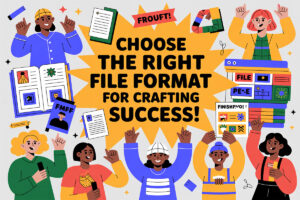
Choosing the right file format is essential for successful crafting. Whether you’re working with a Cricut, Silhouette, Glowforge, or another machine, understanding digital craft file formats will help you achieve the best results. Remember:
- SVG is best for most cutting projects.
- DXF is great for Silhouette Basic Edition and some laser cutters.
- EPS is ideal for professional printing.
- PNG is perfect for printables, stickers, and sublimation.
Always check your machine’s compatibility and the needs of your project before choosing a file format. With the right knowledge, you’ll enjoy smoother crafting, better results, and endless creative possibilities.
Ready to start your next project? Download free SVG files for Cricut and explore new designs today!